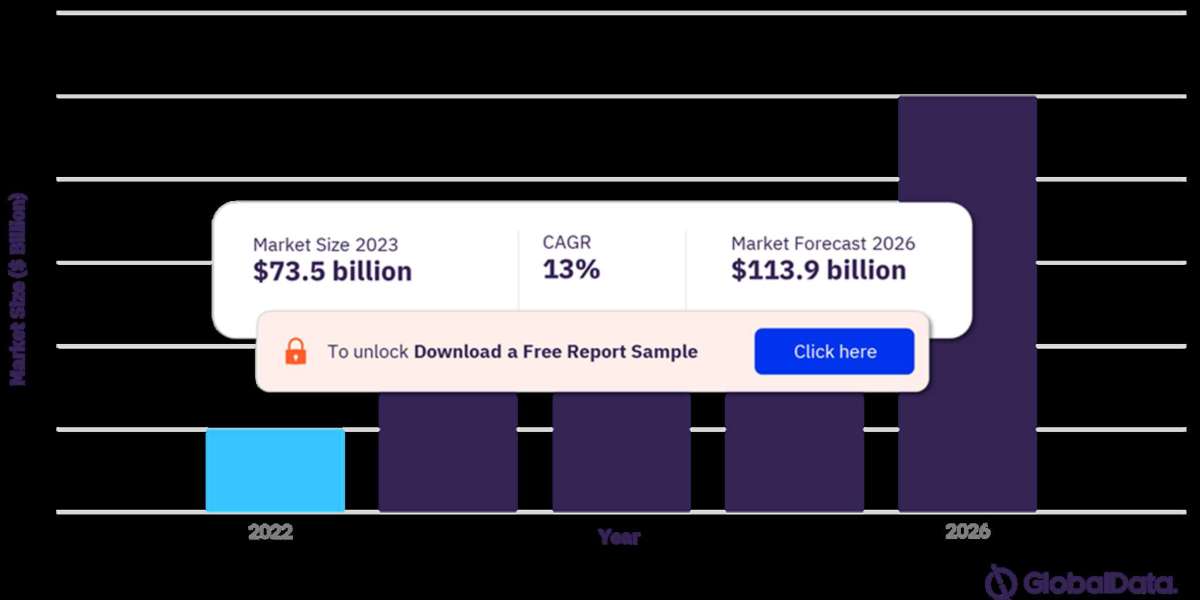In today's technologically advanced world, remote access and control are crucial for managing surveillance systems. One of the most efficient ways to achieve this is through the use of Telnet protocols. XMTelnet utility stands out as a powerful tool specifically designed to open Telnet on XMEye, a widely used surveillance system. This article delves into the details of utilizing XMTelnet for accessing and managing XMEye devices, providing comprehensive guidance on setup, usage, and troubleshooting. Find out more about XMTelnet utility
Understanding XMTelnet and Its Benefits
What is XMTelnet?
XMTelnet is a utility tool that facilitates remote access to network devices via the Telnet protocol. It is particularly beneficial for IT administrators and surveillance system managers who need to configure and control devices like the XMEye DVR (Digital Video Recorder) remotely. By using XMTelnet, users can execute commands on the XMEye system, enabling efficient management and troubleshooting without the need for physical access to the device.
Advantages of Using XMTelnet
- Remote Access: Allows administrators to control and configure XMEye devices from any location.
- Ease of Use: Simplifies the process of executing commands and scripts on XMEye systems.
- Efficiency: Enhances the ability to perform system diagnostics and troubleshooting.
- Security: Offers secure access through encrypted protocols, ensuring that data transmission remains protected.
Setting Up XMTelnet for XMEye
Pre-requisites
Before setting up XMTelnet, ensure that you have the following:
- XMEye Device: A functioning XMEye DVR or NVR (Network Video Recorder).
- Network Connection: Stable internet connection for both the XMTelnet client and the XMEye device.
- Credentials: Valid login credentials for the XMEye device.
- XMTelnet Software: Download and install the XMTelnet utility from a trusted source.
Step-by-Step Setup Guide
Download and Install XMTelnet:
- Visit the official XMTelnet website and download the latest version of the utility.
- Follow the on-screen instructions to install the software on your computer.
Configure Network Settings on XMEye:
- Access the network settings on your XMEye device.
- Ensure that the Telnet service is enabled. If not, activate it through the device's configuration menu.
Launch XMTelnet:
- Open the XMTelnet utility on your computer.
- Enter the IP address of your XMEye device in the designated field.
Login to XMEye:
- Input your XMEye login credentials when prompted.
- Click "Connect" to establish a Telnet session with the XMEye device.
Execute Commands:
- Once connected, you can start executing Telnet commands to configure and manage the XMEye device.