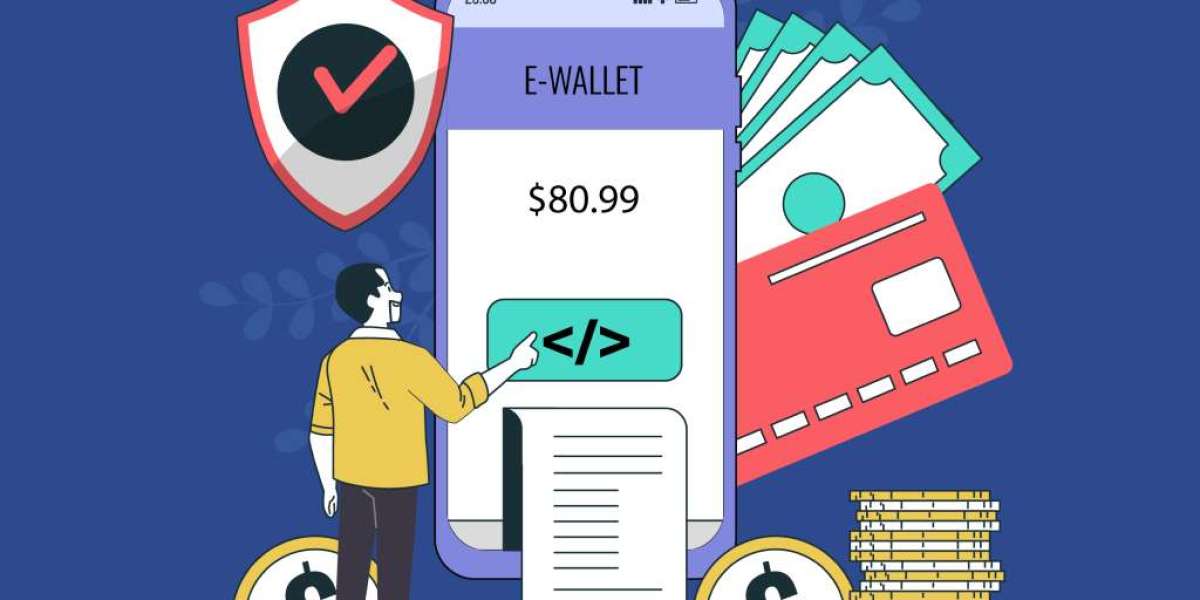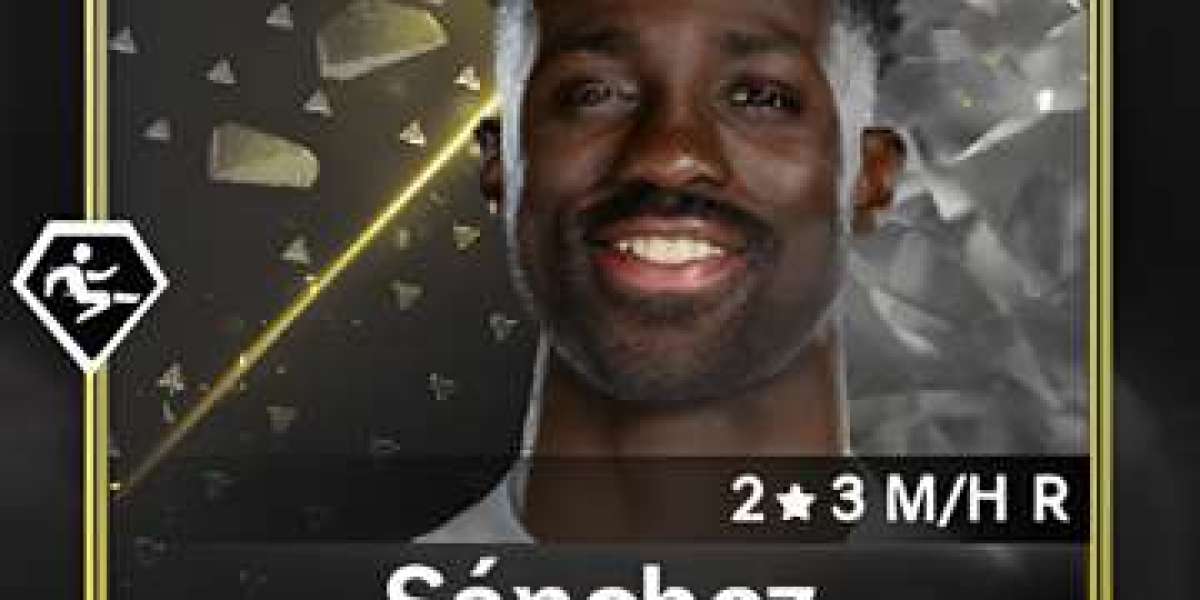Facebook allow users to share their thoughts, opinions, photos, videos, and more with friends and followers. However, sometimes users may want to limit or disable the comments on their posts, either to avoid unwanted feedback, spam, or harassment or to keep their posts more private. In this article, we will show you how to turn off comments on Facebook post, depending on the type of post and the device you are using.
How to Turn Off Comments on Facebook Post Here:
Suppose you want to turn off comments on a personal post published on your Facebook timeline. In that case, you have two options: you can either change the audience of your post to “Public” and then select who can comment on it.
Changing the Audience and Commenters of Your Post
To change the audience and commenters of your post, follow these steps:
On a computer, go to facebook.com and sign in to your account.
Click the “What’s on your mind?” and make your post.
Press the audience selector button next to the “Post” button and choose “Public”. Now, your post visible to anyone on or off Facebook.
Press the three-dot and choose “Who can comment on your public posts?”.
Click the drop-down menu and choose who can comment on your public posts. You can select from “Public”, “Friends”, or “Friends of Friends”.
Click “Save Changes” and “Post” to publish your post.
Doing this will limit the comments on your public post to the people you have selected.
Turning Off Comments on a Group Post
If you want to turn off comments on a post in a Facebook group, you can do so easily if you are an admin or a moderator. You can also turn off comments for any post you have created in a group. To do so, follow these steps:
On a computer or a mobile device, go to facebook.com/groups and select your group.
Go to the post you want to turn off comments for and click or tap the three-dot icon at the top-right corner of that post.
Pick “Turn off commenting” from the menu.
By doing this, you will disable commenting for that specific post. No one will be able to comment on it anymore.
Turning Off Comments on a Page Post
If you want to turn off comments on a post on a Facebook page that you manage, you can do so by changing a setting in your page’s settings. To do so, follow these steps:
On a computer or a mobile device, go to facebook.com/pages and select your page.
Click or tap “Settings” at the top of your page.
Click or tap “General” in the left panel and then click or tap “Edit” next to “Visitor Posts”.
In the pop-up window, uncheck the box next to “Allow visitors to publish posts”.
Click or tap “Save Changes”.
Doing this will prevent visitors from publishing posts on your page’s timeline.
Conclusion
Facebook does not give users a simple option to turn off comments on their posts completely. However, there are ways to limit or disable comments on different posts, depending on your device and settings. We hope this article has helped you learn how to turn off comments on a Facebook post.