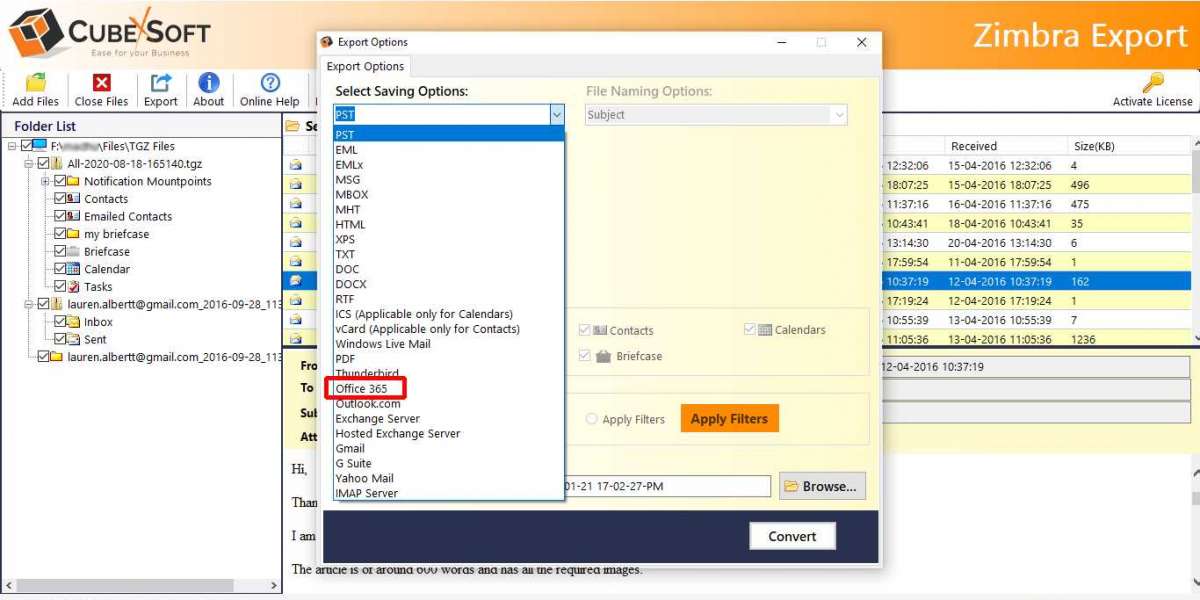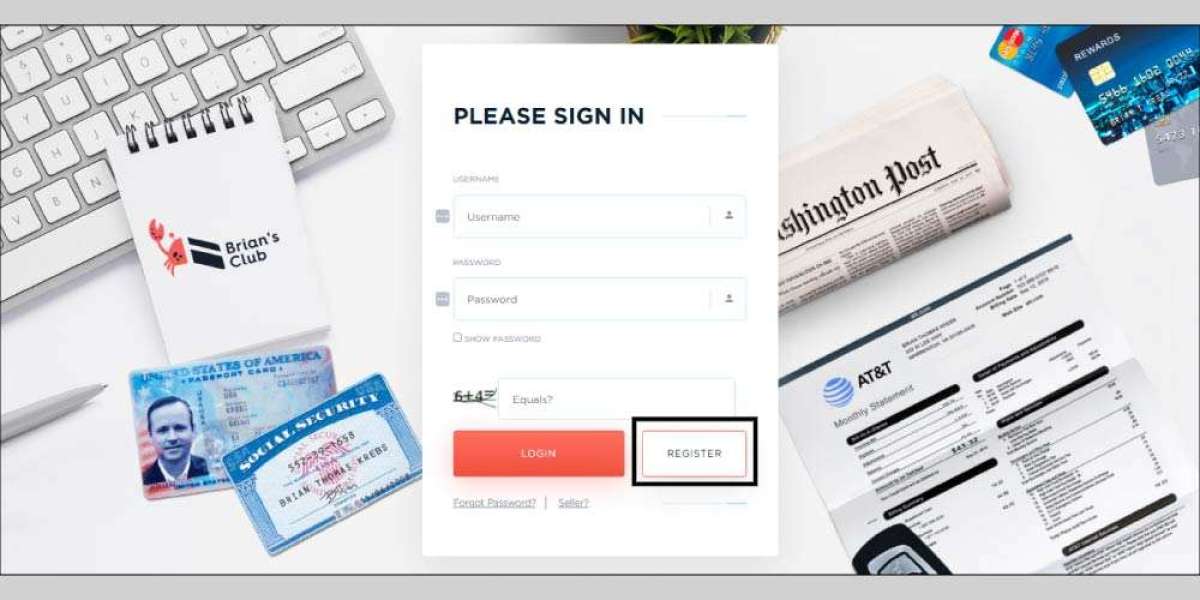Are you having Zimbra briefcase folders on the system that you want to migrate in Office 365 environment? Wondering how to view Zimbra briefcase details in Office 365? Searching for a trouble-free and secure solution to view briefcase details in Office 365? Not to worry because here we will be discussing one of the most recommended approach that will help you to effectively move Zimbra briefcase to Office 365 with other items.
Zimbra formerly very popular as Zimbra Collaboration Suite i.e. ZCS. It is a collaborative software which includes email server as well as web client. It also offered Zimbra Desktop but the service is stopped. Basically, there are two versions available - one is open-source and another is commercially supported i.e. Network Edition with closed-source components such as proprietary MAPI (Message Application Programming Interface) connector to Outlook for calendar as well as contact synchronization.
Zimbra Desktop was a feature-rich desktop-supported email application. However, its development was discontinued in 2013 under VMware’s stewardship but again started in Feb 2014 and ended again in 2019. Zimbra Web Client, on the other hand is a collaboration suite that delivers the support of email and group calendars with document sharing, chat, and video conferencing. Whereas Zimbra Server make use of several open projects. It also applies SOAP application programming interface to its entire functionality and offer the support of IMAP and POP3 protocols. Now, let’s understand what Zimbra briefcase is and what is the need of migrating Zimbra briefcase in Office 365?
What is Briefcase in Zimbra?
Zimbra Briefcase allows to upload important files from the computer in the same and save them in a mailbox and then easily gain access to these files whenever needed from any device. It provides wonderful option for those who wants to carry personal or professional files with high security. You do not need to transfer files in a USB drive in order to carry them from one place to another. Simply upload the same and save them in a mailbox and then access them whenever you login to computer or mobile device from anywhere.
It allows to create multiple folders so that files are easily organized in an appropriate way. Moreover, one can upload files of any type in a briefcase folder. Zimbra briefcase also provides immense support for a variety of different kind of files ranging from spreadsheets to presentations to word documents, pdf files, images, etc. Even, the attachments received in Zimbra account can be saved in Zimbra briefcase folder.
So, one can say Zimbra briefcase holds important database of users. And, that is why lot of users gets worried when they migrate to a different data management platform. Because each application is different and supports a file type that is compatible with the same program. In other words, Zimbra saves its entire items in TGZ files. And, the file cannot be directly open in Office 365. One need to perform the migration of the same to access TGZ file data in M365 account.
How to View Zimbra Briefcase Details in Office 365?
With the help of CubexSoft Zimbra to Office 365 Migration Tool, users can view Zimbra briefcase details in Office 365. The application is user-friendly, secure, and cost-effective. It is totally reliable and possesses an environment that can be managed easily by technical and novice users. The steps are also limited and safe to use. They will help in migrating Zimbra briefcases in Office 365 in minimum time. Not only this, user’s details will remain safe and protected throughout migration.
Moreover, the application will contain features in large number. They can applied as per user’s necessities to attain the required results. However, one can use the free demo of the tool and evaluate the migration steps for free.
Working Steps to View Zimbra Briefcase Details in Office 365
Step 1. Launch and open CubexSoft Zimbra to Office 365 Migration Tool on Windows. Select the first option and continue by clicking Next.

Step 2. Add Zimbra mailboxes on the software with the help of Add File(s) option appearing on the top-right of the menu.

Step 3. Now, you will see three options i.e. Add TGZ Files, Add Folder, Add Extracted TGZ Items. Choose the required button to add required Zimbra briefcase files on the system.

Step 4. The tool will scan the chosen files and list them with checkboxes on the software pane. However, you can use a checkbox to select/deselect the files if you want to do selective file migration.

Step 5. You can click on the required folder and view the data of its associated files in a Preview window before starting the migration.

Step 6. Go to Export and select Office 365 option from Select Saving Options menu.

Step 5. Provide Office 365 email address. If you have admin details, then click I am Admin option.
Step 6. Simultaneously, apply the other options and click on Connect button.
Step 7. The tool will open Microsoft login screen in which you need to provide the password of specified Office 365 account.

Note. If you have entered the admin detail of Office 365 account, then the tool will show Mailbox Mapping screen after you click the Connect button. This will help you to implement the batch migration if you want to perform the migration of multiple users. However, if single user details are added, then clicking the Connect button will straightaway start the migration process.
Step 8. The process will be live and the when the procedure ends, the tool will show Process Completed Successfully message on the screen. Click OK to discard the pop-up.

Now, go to Office 365 account to check the output. You can open the required file and view the accuracy of the same. However, you will see that the data is totally original and precise and its formatting properties will also appear without any modification.
Conclusion
In the write-up, we have explained the direct process to view Zimbra briefcase details in Office 365. It provides quick migration with secure and safe functioning. It is cost-effective and possesses a platform that is manageable by anyone. CubexSoft Zimbra Converter is a must try solution as ensure the migration requirements of users and help them to obtain the required results in less time. It has a freeware version as well with the help of which users can test the migration for free. They can even transfer first 25 files from Zimbra to Office 365 free of cost.